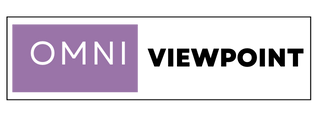If you value your online privacy or want to access restricted content, setting up a VPN on your Linux system is an excellent choice. A VPN (Virtual Private Network) encrypts your internet connection, keeping your data secure and private. While Linux might seem daunting to new users, setting up a VPN is much easier than you think.
This guide will walk you through everything you need to know about VPNs on Linux, from choosing the right VPN provider to setting it up and ensuring it works seamlessly. Whether you’re using Linux for work, streaming, or general browsing, having a VPN is a smart move.
1. Why Use a VPN on Linux?
A VPN offers several benefits that make it essential for a secure online experience.
Key Advantages of Using a VPN on Linux:
- Privacy Protection: A VPN hides your IP address and encrypts your data, keeping it safe from hackers and snoopers.
- Access to Restricted Content: Bypass geo-blocks to access streaming services or websites unavailable in your region.
- Secure Public Wi-Fi: Protect yourself when using public networks like coffee shops or airports.
Using a VPN ensures your online activities remain private and secure, even on Linux.
2. Choosing the Right VPN Provider
Not all VPNs are created equal, so it’s crucial to choose one that meets your needs.
What to Look For in a VPN:
- Linux Support: Ensure the VPN provider has a Linux app or manual setup instructions.
- No-Logs Policy: Choose a provider that doesn’t store your browsing data.
- Good Speeds: Essential for streaming and downloading.
- Multiple Servers: Look for a provider with servers in various countries.
Popular options like ExpressVPN, NordVPN, and ProtonVPN work well on Linux and provide easy installation.
3. Installing a VPN on Linux via Command Line
Many VPN providers offer Linux clients that you can install directly through the terminal.
Steps to Install a VPN Using Command Line:
- Download the VPN client for Linux from your provider’s website.
- Open your terminal and navigate to the download location.
- Install the client:sudo dpkg -i [vpn-client-package].deb sudo apt-get install -f
- Launch the VPN client and log in using your credentials.
For example, ProtonVPN offers a simple command-line interface for Linux users that’s easy to set up and use.
4. Setting Up a VPN Using OpenVPN
OpenVPN is a popular, open-source protocol supported by most VPN providers.
How to Set Up OpenVPN on Linux:
- Install OpenVPN:sudo apt update sudo apt install openvpn
- Download the configuration files (.ovpn) from your VPN provider.
- Navigate to the folder containing the .ovpn files in the terminal.
- Connect to the VPN:sudo openvpn [config-file-name].ovpn
This method works well if your VPN provider doesn’t have a dedicated Linux app.
5. Using Network Manager for VPN Setup
If you prefer a graphical interface, you can use Network Manager to set up your VPN.
Steps to Set Up a VPN with Network Manager:
- Open Settings and go to Network.
- Click + Add New Connection and select VPN.
- Enter the details provided by your VPN provider (e.g., server address, username, password).
- Save the configuration and toggle the VPN connection on.
Network Manager is ideal for users who prefer not to use the terminal.
6. Testing Your VPN Connection
Once your VPN is set up, it’s essential to ensure it’s working correctly.
How to Test Your VPN:
- Visit a site like WhatIsMyIP to check your IP address. It should match the server location you selected.
- Use online tools like DNS Leak Test to confirm there are no DNS leaks.
- Run speed tests to ensure the VPN doesn’t significantly slow down your connection.
Testing ensures your VPN is providing the privacy and performance you need.
7. Automating VPN Connections
For convenience, you can set up your VPN to connect automatically whenever your Linux system starts.
How to Automate VPN on Linux:
- Add the VPN command to your system’s startup applications.
- For OpenVPN, create a systemd service:sudo nano /etc/systemd/system/[email protected]
Add the configuration and enable the service:sudo systemctl enable openvpn-client@[config-name]
Automation saves you from manually connecting to the VPN each time you boot your system.
8. Troubleshooting Common VPN Issues
Even with the best setup, VPN issues can occur. Here’s how to resolve common problems:
VPN Won’t Connect:
- Check your internet connection.
- Ensure your login credentials are correct.
- Restart the VPN service.
Slow Speeds:
- Switch to a server closer to your location.
- Use a different protocol (e.g., from OpenVPN to WireGuard).
DNS Leaks:
- Ensure your VPN is configured to use its DNS servers.
- Test for leaks and update your configuration if needed.
These steps should resolve most VPN-related issues on Linux.
Conclusion
Setting up a VPN on Linux is straightforward, whether you use a dedicated app, OpenVPN, or Network Manager. By choosing the right provider, testing your connection, and troubleshooting as needed, you can enjoy secure and private browsing on your Linux system.
Take your time exploring different VPN options and methods to find the one that best suits your needs. For more tips on enhancing your Linux experience, visit this practical guide. For advanced network setups and security insights, check out this tech resource.
FAQs
Is there a free VPN for Linux?
Yes, ProtonVPN offers a free plan with limited servers and bandwidth, and it’s fully compatible with Linux.
Which is the easiest way to set up a VPN on Linux?
Using a VPN provider’s Linux client is the easiest option. Most providers offer simple installation guides.
Can I use OpenVPN on all Linux distributions?
Yes, OpenVPN is compatible with nearly all Linux distributions and is highly reliable.
How can I check if my VPN is working?
Visit a site like WhatIsMyIP or run a DNS leak test to ensure your IP address is hidden and your connection is secure.
Will using a VPN slow down my internet on Linux?
VPNs can reduce speed slightly due to encryption, but choosing a high-speed provider and nearby server can minimize this impact.